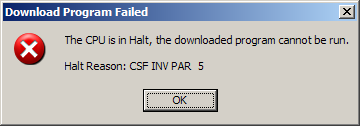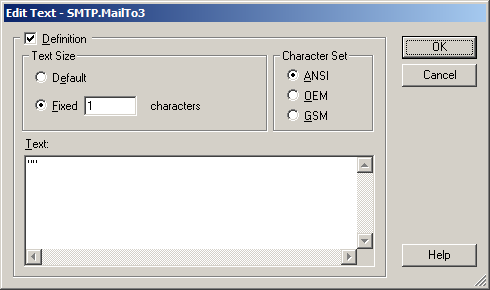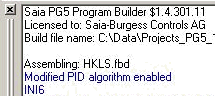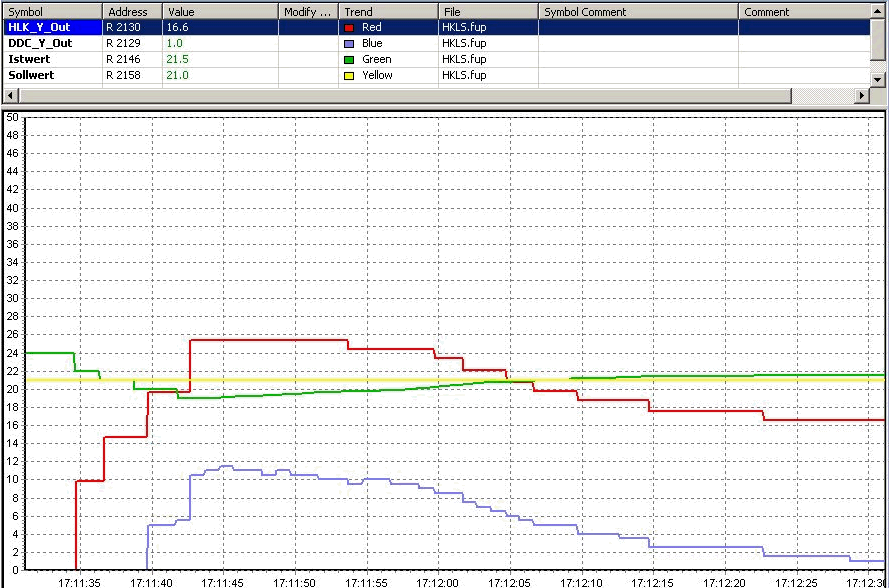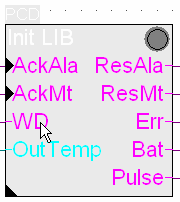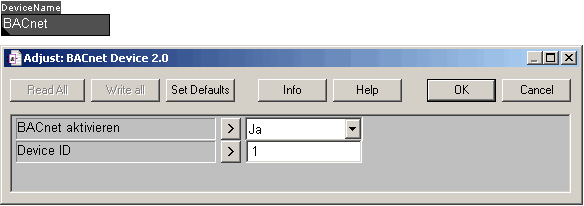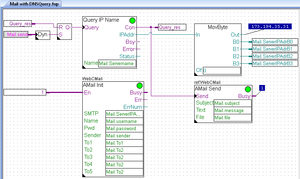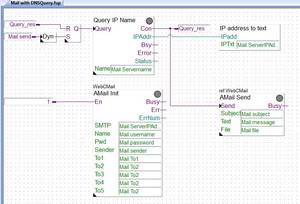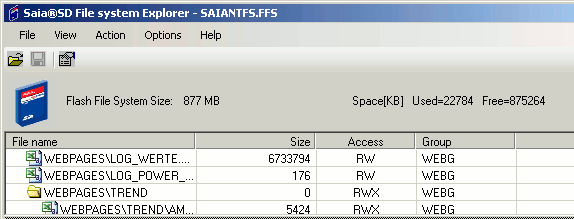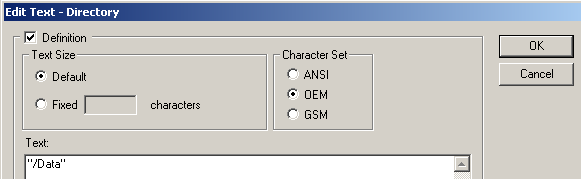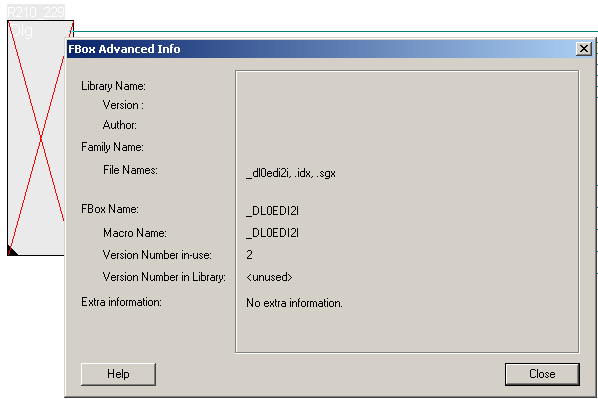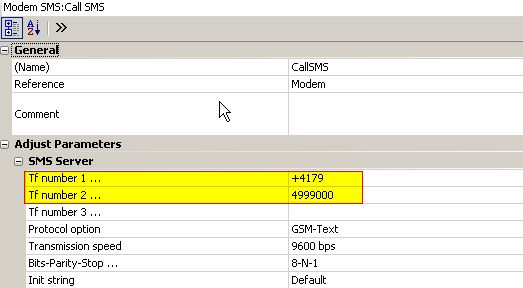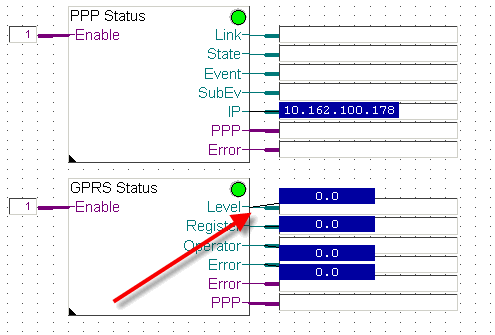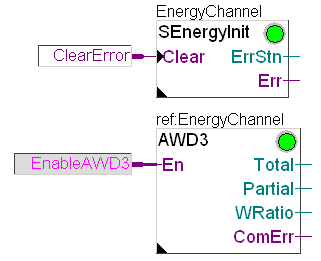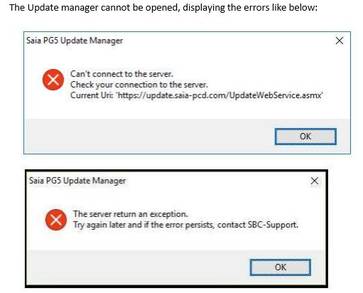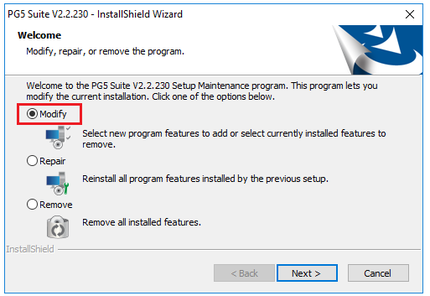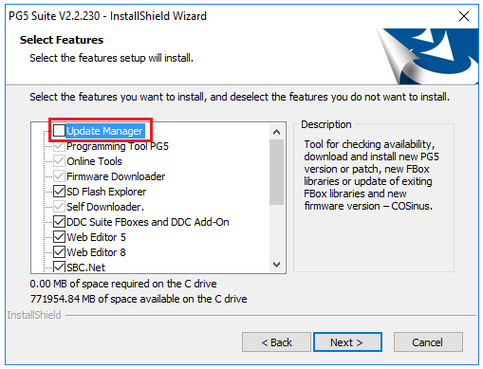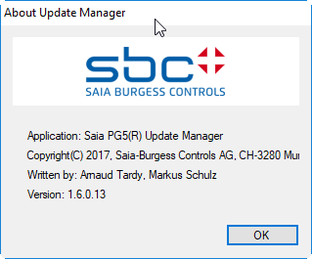Since February 2018 PG5 2.3 is available on the support site for download.
This FAQ features a short summary of the arguments for PG5 2.3 and shall help to decide whether to work with PG5 2.3, 2.2, 2.1, 2.0 or with PG5 1.4.
Introduction
PG5 2.3. is based on PG5 2.2 and is a extension of PG5 2.1.
In PG5 2.0 major improvements have been made in the user interface, symbol management, symbol editing and device configuration.
Due to the important innovations and the Microsoft .Net Framework as base of PG5 2.0, the upgrade step from PG5 1.4 to PG5 2.0 is substantially more important than for example, an update of PG5 1.3 to 1.4. Therefore it is strongly recommended to read the "What's new" document in the PG5 2.0/PG5 2.1/PG5 2.2/PG5.2 section on the support site carefully before starting to work with PG5 2.0/PG5 2.1/PG5 2.2/PG5 2.3.
In general, new features will only be implemented in PG5 2.3 but no longer in PG5 2.2, PG5 2.1, PG5 2.0 and PG5 1.4.
Shall I use PG5 2.3, PG5 2.2, PG5 2.1, PG5 2.0 or PG5 1.4 for my next project?
We recommend using PG5 2.3 for new projects in order to profit from new functionalities.
Since PG5 1.4 will be further available as it is, no reason exists to convert all existing projects immediately.
PG5 2.0 PG5 2.1 and PG5 2.2 projects can be used in PG5 2.3 (but it's not possible to re-use PG5 2.3 projects in PG5 2.2/2.1./2.0)
New features of PG5 2.3.113 (first official release)
The following short list gives an overview of the new features and improvements which have been realized in PG5 2.3:
Detailed information could be found on the support page, section PG5 2.3 New features or on the document "What's new on PG5 2.3 (available in English, German and French) also on the support home page:
Fupla:
- Symbol Editor completely rewritten to allow a easier and faster Symbol handling
- Easier dragging from symbols to FUPLA from anywhere on the line
- Better performance
- New ways to create multiple symbols at once
- New multi-edit features
- Group Comments
- New Quick Search for symbols
- New Filter options
- Improved Symbol Error detection
- Undo / Redo for all symbol operations
- Symbol import conflict resolution window for more control when importing symbols
- Shows conflicts when importing symbols from Text (Excel etc.), or from files
- Conflicts can be detected based on names or adresses
- Symbols can be edited to resolve conflicts
- New adjust parameter window for speed up commisioning
- Combines the best out of the old and new adjust parameter window
- No open or close, information's are automatically displayed when you select a new FBox
- Directly edit Online Parameters (saves a lot of mouse clicks) while keeping the original source values
- History of changes can be displayed from the FBox
- Possibility to hide parameters like BACnet options
- New Template Import for speed up PLC programming
- Way faster import of templates
- New possibilities for Indexing (Absolute / Relative)
- One place to do Find & Replace for all tabs
Web-Editor8:
Generation of HTML 5 compatible web pages
- Generation of HTML5 output from existing SBC Web Editor projects
- Projects are up to date with latest browser technology
- Possibility to generate from Web Editor8 Java, or HTML5 or Java and HTML5 compatible web pages
Improvements:
Device Configurator:
- New devices
The following devices have been integrated into the Device Configurator:
- PCD7.LRL2-P5: Programmable Room Controller with 16 I/O's 2 x RS485
- PCD7.LRL4-P5: Programmable Room Controller with 24 I/O's 2 x RS485
- PCD7.LRL5-P5: Programmable Room Controller with 24 I/O's 2 x RS485
- PCD7.LRS4-P5: Programmable Room Controller with 14 I/O's 2 x RS485
- PCD7.LRS5-P5: Programmable Room Controller with 14 I/O's 2 x RS485
FBox libraries
- Standard Alarming FBoxes
- Alarming Improvements for Standard & DDC Suite FBoxes in that way, that no manual creation of files needed anymore
- New Alarm List Advanced FBox to provide all nessecary Informations to send out Alarms via Email, SMS etc.
- New Alarm FBoxes with the possibility to use PCS, define Alarmtexts and Groups, Prio directly in the FBoxes
- Processes Alarm state changes from DDC Suite and Standard Alarm FBoxes and puts them into a queue �for sending them out via Email, SMS
- Several options to filter for Group, Prio
- Alarm Format format can be adapted to customer needs
- DDC Suite System Alarm FBox
- Automatically detect Alarms in the referenced Systems (AHU01,AHU02 etc)
- Possibility to define Groups and Priorities
- Automated collective Alarm for complete systems without placing any additional FBox like OR
- Acknowledge Alarms per System
- New Enocean EEP Profile FBoxes
- With the new set of EEP FBoxes you can use every Enocean Device that is compliant to a EEP Profile
- No dedicated FBoxes for devices are needed in future
- Easy configuration for different type of devices inside of the FBoxes
DDC Suite
- News
- Support for BACnet Rev. 14. - projects can be easily upgraded
- Support for Alarming 2 with Groups & Priorities
- Fast and easy engineering with 38 predesigned templates for FUPLA, Web & Visi.Plus
- Templates for AHU incl. Humidification, Dehumidification, Air Quality etc.
- Automatic sending of Alarms via SMS, Email without engineering effort
And other improvements and bug fixes
New features of PG5 2.2.130
The following short list gives an overview of the new features and improvements which have been realized in PG5 2.2.130:
Detailed information could be found on the support page, section PG5 2.2 New features or on the document "What's new on PG5 2.2 (available in English, German and French) also on the support home page:
Windows Start menu
- In the Windows Start menu, the Saia PG5 version 2.2.130 applications are accessible directly under the folder ‘PG5 Suite V2.2.130’ and no more under the folder ‘Saia Burgess Controls’.
This change has been made in order to be compatible with the Windows 10 start menu that’s accept only one level of folder.
Device configurator:
- PCD3.M3160: Power CPU with 512kByte program memory, 128MByte intflash, USB, Ethernet, 4 IO slots not expandable
- PCD3.M3360: Power CPU with 512kByte program memory, 128MByte intflash, USB, Ethernet, 4 IO slots, expandable up to 64 IO modules.
- PCD3.M5360: Power CPU with 2MByte program memory, 128MByte intflash, USB, Ethernet, RS-232, 4 IO slots, expandable up to 64 IO modules.
Fupla:
- Status indicators of unconnected FBox binary outputs in online mode.
- Probe format of binary connections is automatically defined.
- Double click for defining a new connection from an FBox input/ouput or a connector in selection mode.
- Several corrections in the online mode for indicating the correct states and values.
- Several corrections in the handling of adjust parameters.
- Possibility to connect register float to register input of an FBox.
- Various other corrections.
Web templates and Web Editor 8:
- New templates for the E-Line RIO modules.
- Various corrections in the web templates for user management and trending and also in the Web Editor 8.
Wiring Check Tool:
- Support for the 3 new PCD3 power CPU.
- Support for the PCD1.M2220-C15 E-Line CPU.
- Support for the programmable E-Line modules – PCD1.F2611-15, PCD1.G1100-C15, PCD1.G3600-C15, PCD1.G3601-C15, PCD1.W5300-C15.
- Various corrections.
New features of PG5 2.2.100 (first official release)
The following short list gives an overview of the new features and improvements which have been realized in PG5 2.2:
Detailed information could be found on the support page, section PG5 2.2 New features or on the document "What's new on PG5 2.2 (available in English, German and French) also on the support home page:
- Improvements of Fupla
- New internal structure
- Undo/Redo
- Page edition and graphical interface
- Find and replace - Web Editor 8.0
- Multipage templates
- Support of SVG pictures
- Rotation of pictures
- Run button
- New web-templates - BACnet Exlporer BACeye
- Wiring check tool
- Support of new devices like
- PCD1.M2220-C15: E-Line CPU with 2 slots for IO or communication modules.
- PCD2.M4160: CPU with 4 slots for IO or communication modules.
- PCD2.M4560 : CPU with 4 slots for IO or communication modules and connector for extension
modules.
And other improvements and bug fixes
New features of PG5 2.1.310
- Project Manager:
A warning is displayed when opening a project made with an older version of PG5.
- WebEditor 8:
Contains all the corrections done in the patch 1 for PG5 2.1.300, especially concerning the templates where the format, min and max value are now correctly added to the project.
The object that serves as reference when doing align operations has a different selection outline color.
Several bug fixes to improved stability and correctness over the whole application.
- Fupla:
Improvements in the ‘Update FBoxes’ procedure:
for a lot of FBox, the automatic update was not possible and the message ‘Invalid structure, please review the structure and make enough place around the FBox’ was displayed.
For such cases, the function has been improved and the update will occurs automatically.
The function ‘Create FBox from Page’ correctly creates the FBox.
- Symbol Editor:
In some special cases, it was not possible to drag & drop symbols to the Fupla page. This issue has been corrected.
- BACnet Configurator / Compiler:
The function ‘Upload/Merge’ is now working correctly.
And other corrections.
New features of PG5 2.1.300
- Updated user interface, help, FBox libraries and documentation
The Saia PG5® Suite has been updated according the new company logo and the new product names.
New ‘SBC’ installation folder name and ‘SBC’ folder for the projects and libraries
- WebEditor 8
New translation editor in order to easily handle multi-language web projects
Enhancements in the ‘Library’ window
Possibility to define default fore-/background view at project level
- Device Configurator:
Support new IO modules
- PCD2/3.W380
- PCD2.G200
- PCD7.W600
- PCD7.R610
- Fupla
Define groups and separators in the Page Navigator view
Several enhancements to the ‘Page Import’ feature
- Cross-reference
The ‘Cross-reference List’ window now shows the symbols used in the BACnet Configurator,
the Web Editor 8 and the symbols defined in the LON Configurator
- Library Manager
Possible to copy only the actually used libraries into the Project folder
- HTTP Downloader
Support of ‘Service Key’ and download over portal – HTTP reverse
And some other improvements and bug fixes
New features of PG5 2.1.210 (Patch 1 of PG5 2.1.200)
Projects done with the version 2.1.200 will be fully compatible with the version 2.1.210.
The following new features and modifications have been implemented in the patch 1 for PG5 2.1.200:
- Project Manager
- RIO and device names can now begin with a digit
- In the TCP/IP setting table, device is not shown if Ether-S-Bus is disabled
- Device Configurator
- Corrections in Ethernet configuration for PCD3.M6860 and in media mapping for the PCD2/3.H222
- Web Editor 8
- New Templates DDC Suite 2.0 (Italian) and DDC Suite 2.5 (German / English)
- Update of Icon Gallery from version 2 to 3
- New string operations
- New IMaster SBC 5.15.02:
Since the latest Java update from Oracle ( 1.7.0.25-b17) a warning appeared (“missing permission”)
when a Web-Editor page is displayed in the browser.
With the new IMaster 5.15.0229 it is fixed.
This new IMaster is compatible with Web Editor 5 and the new Web Editor 8.
- Fixes issue where:
- 'Show View' in a WE5 project could wrongfully be imported as Jump Back action
- condition priority was incorrectly compiled
- Variable format, min and max values are now correctly added when inserting a template - Fupla
- Does not crash when clicking on DDC Suite BACnet FBoxes
- On low memory platforms, adding template does not remove existing Fupla pages
- Correct an issue concerning counter in ladder diagram
- For non NT-PCD's, Online values of connections between F-Boxes are set in a randomly way. FAQ101859 - Graftec
- External symbol declarations are correctly defined in Graftec files - Assembler
- Time types, for example ‘T#123s’, can now be ‘public’
- Predefined max number of flags is now 8191 for PCD2.M170 - HTTP Download
- Allow support for web server and user key protection mechanism - DDC Add-on
- Allow updating BACnet configuration without erasing the clients object
- Some adaptations regarding the scheduler object - PG5 Project Generator
- The PG5 project is now restored when the project update is cancelled by the user.
And some other improvements and bug fixes
New features of PG5 2.1.200
The following new features and modifications have been implemented in PG5 2.1.200:
Since PG5 2.1.200 the Device Configurator has been adapted following the protection rules for PCDs that are accessible over Internet.
To prevent unwanted access to PCD data and files, default settings and password specifications for the Web Server and the FTP Server have been modified.
The following IP-protocols are disabled by default on the deivce configurator of new PG5 projects:
- S-Bus over TCP/IP
- FTP
- HTTP (Web-Server)
PG5 projects made with precedent version of PG5 2.1 are upward compatible with PG5 V2.1.200, but not back again
Once a project has been opened with PG5 V2.1.200, it is not possible to open it again with the previous versions.
As this new version contains no major changes regarding the project structure and files structure, including WebEditor8, we recommend upgrading PG5 2.1 to version 2.1.200.
- PG5 Device Configurator
- The following IP-protocols are disabled by default on the deivce configurator of new PG5 projects:
- S-Bus over TCP/IP
- FTP
- HTTP (Web-Server)
- The user has to turn on the appropriate IP protocols deliberately in the Device Configurator and possibly
activate the passwords for the access protection.
- The current FTP standard user "root" with the associated password is no longer enabled by default.
- A new service key which facilitate and secures the access for example of the Web editor 8 to the PCD.
The service key replaces the FTP username and FTP password and the web server password.
- IP filter which allows filtering of incoming IP packets
The filter allows to define which IP addresses are allowed to access the PCD or for which IP addresses
the access to the PCD should be forbidden.
- Easy definition of indexed symbols in Symbol view on the media mapping
- Export of Device Configurator information towards Excel Files
PCD3.Mxx60: Media Mapping for Interrupt Input - WebEditor 8
- Role-based user management and access control with with a simple user identification template
- Download of Web-Editor 8 projects to password protected PCD
- Find usages of functions, conditions PCD and internal variables in the whole project
- Renaming variables in the whole project
- Easy editing of elements without touching the mouse
- Displaying HDLog trends as discrete (binary) curbe
- New actions and bit comparison. - Project Manager
- The Backup and Restore features have been improved for better handling of project containing
Smart RIO networks, backup/restore of Common Files, and to backup selected devices instead of the entire project
- Project Generator
- Predefined Templates
- Import of On-board module I/O symbols and multiple Media Mappings - Fupla
- Update all FBoxes in one Fupla File
- In the ‘Page Navigator’ view, it is possible to assign a color for the each page
- FBox ID
In the new DDC suite 2.5 suite, the BACnet configuration is generated from the FBox in using a unique
FBox ID as link between the FBox and the generated BACnet object
- FBox libraries
- IP-Filter FBoxen allowing access to the IP filtering functions at runtime
- Free generation of building ID keys in FBoxes for BACnet and alarming
- ‘Summer time’ which indicates winter or summer time
- Parameter settings for DALI devices
- Corrections on several F-Boxes
New features of PG5 2.1.100.100 Patch 1
The following new features and modifications have been implemented in the patch 1 for PG5 2.1.100:
- Web Editor 8.0
- Help is now available in German and French
- Images used in foreground, background or embedded views are now correctly shown.
- Changing download options no longer forces rebuild
- Changing bar graph grow direction from horizontal to vertical or vice versa also flips width & height
- Over 40 other stability, usability improvements and bug fixes. - Fupla
- The 'Replace' function replaces now all adjust texts.
- Pressing the 'Ctrl' + Space key in a connector for editing symbol show correctly the window for choosing existing symbols.
- Template libraries done with older version are correctly restored. - LON IP
- The generated configuration is now correctly handled by the PCD. - HTTP Download
- It is now possible to download the program into the ‘INTFLASH’. - Ethernet RIO
- Support for COSinus version 1.20. This will allow the use Ni 1000 L&S sensor on PCD3.T665/6. - DDC Add-on
- The alarm texts are also generated for the Web Editor 8 - Project Generator
- Add standard templates for an easy import from the 'PCD Konfigurator' tools. - And some other improvements and bug fixes
New features of PG5 2.1.100 (first official release)
The following short list gives an overview of the new features and improvements which have been realized in PG5 2.1:
Detailed information could be found on the support page, section PG5 2.1 New features or on the document "What's new on PG5 2.1 (available in English, German and Frech) also on the support home page :
- Update Manager
- Web Editor 8.0
- Project Generator - Excel-Import
- Improvements of Fupla
- Cyclical transmission of S-Bus telegrams
- HTTP file transfer library
- Display the history of Adjust window
- S-Monitoring library
- IP address to text conversion FBox - Improvements on the Device Configurator
- Support for Ni 1000 L&S temperature sensor
- Monitoring and logging of meter data - Support of new devices like
- PCD7.D457VT5F: 5.7’’ programmable panel
- PCD7.D410VT5F: 10’’ programmable panel
- PCD7.D412DT5F: 12’’ programmable panel
- PCD3.M6860: controller with 2 Ethernet interfaces
- PCD1.M0160E0: e-controller
- PCD1.M2110R1 room controller
- PCD1.M2160: PCD1 controller
- BACnet MSTP module PCD2.F2150 and PCD3.F215
- LON TP/FT-10 module PCD2.F2400 and PCD3.F240 - Flag and register extension to 16384 flags and 16384 registers (requires firmware 1.20.25 or later)
- Download backup file via HTTP
- Download in Run for PCD1.Mxxx0 and PCD3 +
- MIB File Generator for SNMP
- New User licensing and developer registration
New features of PG5 2.0.220
The following new features have been implemented in PG5 2.0.220:
- New FBoxes for the new PCD7.L79xN
- New FBoxes for EnOcean devices from Sensortec
- The EIB/IP driver now allows modifying the IP address of the gateway in runtime
- S-Web Editor has been updated to version 5.15.0221
New features of PG5 2.0.210
The following new features have been implemented in PG5 2.0.210:
- Support of the PCD1.M2160
New features of PG5 2.0 Service Pack 2 (PG5 2.0.200)
The following new features have been implemented in PG5 2.0 SP2:
- Support of smart Ethernet RIO PCD3.T665|T666
- Device Configurator: New media mapping window for all I/O slots
- New FBox classification according functionalities in Fupla
- Fupla Unicode support for Russian computers
- Web-Editor Release 5.15.02
- Full support of 64 bit Windows systems
New features of PG5 2.0 Service Pack 1 (PG5 2.0.150)
The following new features have been implemented in PG5 2.0 SP1:
- Support of up to 14335 flags for PCD3 and PCD2.M5 (requires firmware 1.14.23 or later), see FAQ 101447
- The FTP Server, S-Web Server as well as IP Enhancements (DHCP, DNS, SNTP) can now be configured directly in the Device Configurator (requires firmware 1.14.23 or later), see FAQ 101464
- Support of new hardware (PCD1.M2120, PCD3.Mxx60 and Bluetooth modules (PCD2/3.F160 and PCD2.F2/3.F2xx equipped with a F160)
- Improved German help texts in the Device Configurator
New features of PG5 2.0.110 (first official release)
The following short list gives an overview of the new features and improvements which have been realized in PG5 2.0:
- Improved user interface with Desktop docking and Multi Document Interface
- Hardware configuration with Device Configurator
- New Symbol handling and Excel-like Symbol Editor
- New FBox properties window for fast editing
- IL Editor with FB and CSF selector analogue to the FBox Selecor in Fupla
- Graftec supports templates
- Library Manager for organizing the libraries used in the project
- Watch window with trending functionality
The new features in detail
- Improved user interface
o Desktop Docking functionality in order to have a framework
behaviour between the Project Manager and the different
editors (Fupla, Graftec, S-Edit).
o Thanks the docking window function, the position of the
components (Symbol Editor, FBox Selector) can be positioned
according the user preferences.
o Ability to open several source files at the same time (MDI,
multi-document interface).
o Use of standard components in the different editors in order
to make the handling easier and effective.
- Hardware configuration
The Device Configurator, already available in the last service pack of PG5 1.4 is now fully integrated into the PG5 2.0. This configurator gives an overview of the IO, communication and memory slot according to the specific device. Thanks the new IO handling functionality (process image) implemented in the PCD3 and PCD2.M5xx0 firmware, digital and analogue values can be directly mapped in the PCD media, without using FBoxes or FBs.
Additionally, the Device Configurator features a label creator and calculates the current consumption of the configured modules.
- Symbol handling and symbol editor
The symbol handling has been totally re-designed, including the symbol editor. The symbols are stored in the source code files to make file copying easier. The symbol editor has been improved with features similar to Excel, the possibility to defined more information associated with the symbols, tags, and improved sorting and filtering functions.
- Fupla Editor
The user interface of the Fupla Editor has been improved with a new FBox selector with filter function, new FBox properties and adjust parameter windows. The Fupla Editor also includes the new symbol editor window. It is also possible to open more than one Fupla file in the same instance. It is also possible to copy and paste adjusts parameters from one FBox to another similar FBox.
- IL Editor
The IL Editor contains a new selector window where the installed FB and CSF libraries are shown. With a simple drag and drop, the user can add the FB or CSF calls, including information about the required parameters into his code.
The following new PCD3- and PCD2.M5 features are supported:
o "temporary data" (TEQU) has been introduced in order to reduce the number of resources used inside FBs or macros.
o Support for IEEE and IEEE double arithmetics
- Graftec Editor
Graftec templates can be created in order to re-use code in an easy way and to improve the development time. The new smart cursor functionality speeds up the diagram design. The interaction between Graftec and the IL and Fupla editors has been improved, including the debugging.
- Library Manager
The new Library Manager gives an overview of the installed FBox, FB and CSF libraries and offers the possibility to copy library into the project in order to have a backup file that includes the libraries.
- Watch Window
Trend functionality has been added in the Watch Window. The user can visualize digital or analogue values and check online the behaviour of the controlled system.
Restrictions of PG5 2.0 and PG5 2.1
Not all hardware and communication features are supported by PG5 2.0/PG5 2.1.
For installations containing the following products, PG5 1.4.300 will be available in future.
- PCD4 and PCD6 CPUs
- Profibus FMS
- Serial-S-Bus RIO Configurator (e.g. for PCD1.T240)