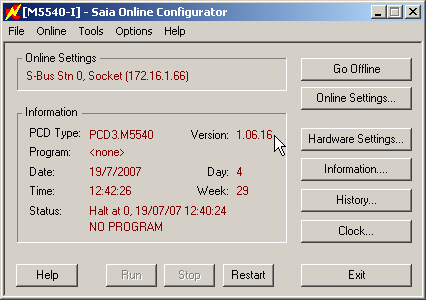-
PCD7.D4xxxT5F
-
Programmable MB Panels: Saia PCD® pWeb-Panel with eMicro-Browser
-

Documentation
System Catalogue : Control Panels HMI
| Extract | 26-215_A0200 | System Catalogue : Control Panels HMI |
PCD7.D412DT5F - Programmable Web-Panel MB
| Datasheet | 26-559 | PCD7.D412DT5F - Programmable Web-Panel MB |
PCD7.D410VT5F - Programmable Web-Panel MB
| Datasheet | 26-561 | PCD7.D410VT5F - Programmable Web-Panel MB |
PCD7.D457VT5F - Programmable Web-Panel MB
| Datasheet | 26-562 | PCD7.D457VT5F - Programmable Web-Panel MB |
Manual for the pWeb Panel MB PCD7-D4xxxT5F Manual
| Manual | 27-620 | Manual for the pWeb Panel MB PCD7-D4xxxT5F Manual |
pWeb Panel - Getting Started programme description
pWeb - Getting Started PG5 Projekt
In-wall-kits for 5,7"/7", 10.4" & 12.1" MB-Panels
| Manual | 26-889 | In-wall-kits for 5,7"/7", 10.4" & 12.1" MB-Panels |
- PCD7.D457-IWS2 for 5,7" and 7" MB-Panel
- PCD7.D410-IWS for 10" MB-Panel
- PCD7.D412-IWS for 12" MB-Panel
| ENG-GER-FRA04 |

|
0.78 MB | Download |
On-wall-kit for 5,7"/7", 10.4" & 12.1" MB-Panels
| Manual | 26-890 | On-wall-kit for 5,7"/7", 10.4" & 12.1" MB-Panels |
- PCD7.D457-OWS2 for 5,7" and 7" MB-Panel
- PCD7.D410-OWS for 10" MB-Panel
- PCD7.D412-OWS for 12" MB-Panel
| ENG-GER-FRA04 |

|
1.02 MB | Download |
Leaflet: PCD7.D4xxVT5x - PG5 programmable Panels
| Readme | 35-026 | Leaflet: PCD7.D4xxVT5x - PG5 programmable Panels |
Saia PCD7.D457VT5F - 5.7 inch Saia PCD7.D410VT5F - 10.4 inch Saia PCD7.D412DT5F - 12.1 inch
| ENG07 |

|
0.09 MB | Download |
Firmware used in production
The actual COSinus FW 1.20.xx or higher is available from the COSinus firmware page.
PCD7 / D4xx (MB Panel)
- How to know whether the circuit board of the PCD is fitted with a Swissbit micro-SD memory card? (FAQ #102070)
- How to copy csv-Files and Webeditorproject files which are stored on the Intflash of a PCD, if you are replacing an internal micro-SD memory card which is used on the circuit board of the PCD? (FAQ #102069)
- What is stored on the micro-SD memory card which is used on the circuit board of the PCD? (FAQ #102068)
- How can the micro SD memory card on the circuit board of a PCD controller be replaced? (FAQ #102067)
- Are devices or software developed from Saia-Burgess Controls affected by the Domain Name System (DNS) vulnerabilities, published with the report name NAME:WRECK? (FAQ #102046)
- How to add new font in the PCD7.D443 MB Panel! (FAQ #101978)
- What means the error "Out of memory heap 3" (FAQ #101962)
- Why my trendcurves stored with HDLog File 3.0, are not displayed on a MB-Panel: Errormessage 'No such component found/LogFile1_Dxxxxxx.CSV' (FAQ #101938)
- Is there a buzzer on all MB Panels? (FAQ #101936)
- Why the letters of the alpa- or keypad software keyboard on the MB Panel have red crosses? (FAQ #101934)
- What are the differences between the COSinus firmwares FW 1.22.48 and FW 1.24.69? (FAQ #101921)
- Which instructions do I have to consider carefully when mounting a SBC MicroBrowser Touch Panel? (FAQ #101910)
- Can the PCD7.R610 SD card memory be used on any PCD device? (FAQ #101890)
- What are the differences between the firmware versions of the WVGA MB Panels? (FAQ #101858)
- Why the web page isn't displayed on the MB or pWeb Panel with the setting order of file search 'local before remote' but 'remote before local' works? (FAQ #101856)
- PCD7.D4x0WTPF, PCD7.D412DTPF and PCD7.D412DT5F web-panels are not able to display web-pages from a PCD over RS485 (FAQ #101848)
- It's possible to connect a Ethernet Port of a PCD directly to Power over Ethernet (PoE)? (FAQ #101847)
- Why after a downgrade of the firmware from 1.20.nn (or later), to the FW 1.18.nn (or earlier) the VGA or SVGA Panel does no more start up and the buzzer does squeeze regularly? (FAQ #101826)
- What are the differences between firmware 1.16.69 and COSinus FW 1.22.61? (FAQ #101820)
- Why I’m able to set the backlight of the PCD7.D4xxV VGA panel in that way that the screen is totally black? (FAQ #101810)
- What the messge "Error -6: cgi-bin/alarm2.exe?open ListeAlarmeGénéral failed !" means? (FAQ #101772)
- What are the differences between the firmware versions of the SVGA MB Panels? (FAQ #101745)
- What is the difference of the fixation set for MB Panels? (FAQ #101713)
- Can I initiate a reload of a S-Web project on a MB Panel (PCD7.D4xxx) without touching the MB Panel? (FAQ #101687)
- How to use the "Save trend to file" macros for the SVGA MB Panels? (FAQ #101682)
- What does the message "Relay URL: Socket was closed by peer" mean? (FAQ #101676)
- What means the Error-6./alarm.exe?-6&sta failed? (FAQ #101674)
- Which MB Panel firmware does support the "Alarming 2" features of the S-WebEditor 5.15.02? (FAQ #101648)
- Why do I have to press hard on the touch screen of the 10" VGA MB Panel? (FAQ #101546)
- Why does the screen of a QVGA MB Panel (B&W) remain black? (FAQ #101532)
- Can I display Corean characters on a VGA MicroBrowser touchpanel? (FAQ #101509)
- How long is the PCD7.D435TLCF available? (FAQ #101474)
- Why doesn't the VGA Panel correctly display the alarm-texts I have defined in the PCD (containing umlauts)? (FAQ #101433)
- How many web-clients can be connected at the same time to the S-Web Server over Ether-S-Bus? (FAQ #101431)
- How to use "special" (country-specific) fonts for the alarm texts of a VGA MB panel? (FAQ #101427)
- Which GIF-file formats are supported by the SBC S-Web technologies and how can I generate such GIFs? (FAQ #101409)
- Can the in- and on-wall mounting kits (5.7") be used for QVGA and VGA MB Panels? (FAQ #101408)
- Why is my gif not displayed correctly on the MB panel? (FAQ #101401)
- What are the differences between firmware 1.08.52 and 1.10.60 of the QVGA MB Panel? (FAQ #101389)
- Is the "full duplex" mode supported by the Ethernet ports of a PCD? (FAQ #101365)
- Is there a an in-wall or on-wall mounting kit for the PCD7.D410V available? (FAQ #101361)
- Practical settings for the alarming macro in use with DDC Suite (FAQ #101342)
- S-Web Editor recommendations for VGA MicroBrowser Panel projects (FAQ #101340)
- Why is the MB VGA panel always switching back to the alphanumeric keybord if the panel is rebooted? (FAQ #101323)
- Why does the backlight container no longer work on the VGA MB Panel? (FAQ #101322)
- Why can't I use the "alarming macro" on a VGA MB Panel with an S-Bus connection? (FAQ #101320)
- Overview of the current production firmware versions (FAQ #101304)
- Why is the time displayed in the online trending on an MB Panel not correct? (FAQ #101302)
- What are the differences between the firmware versions of the VGA MB Panels? (FAQ #101301)
- What does "Saia PCD® COSinus" stand for? (FAQ #101297)
- Why is the "!" icon shown on a MB Panel, but nothing happens when I click it? (FAQ #101280)
- S-Web Editor 5.14.27 dependencies (FAQ #101273)
- What does the error "buffer OVF in Spider_fileReadln()" mean? (FAQ #101258)
- It’s possible to use a PCD7.K413 cable to connect a PCD to a MB-Panel (PCD7.D4) over RS232? (FAQ #101242)
- Firmware update on PCD7.D4xx MB Panel fails, 'Download failed on END command - Error: NAK Response' (FAQ #101226)
- Why does the MB panel has communication problems (serial communication)? General recommendations for serial communication (FAQ #101222)
- Is it possible to deactivate the frame around a button or an edit box if such an element is selected on the MB Panel (PCD7.D4xxx)? (FAQ #101169)
- On the browser/microbrowser, is it possible to transfer container variable information from one web application (PCD) to an other web application (PCD)? (FAQ #101147)
- Why isn't it possible to write to a PCD resource from a MB VGA panel (with S-Bus)? (FAQ #101123)
- Why are the web-pages not loaded on the VGA MB panel (with Serial-S-Bus and less than 19200 kBit/s)? Which baudrate should be used for serial connections? (FAQ #101113)
- How to optimize images for 65k color versions of PCD7.D4xx MB panels (FAQ #101096)
- Why it's not possible to make a firmware update of the PCD7.D457VTCF and PCD7.D457VMCF TFT VGA MB panels? (FAQ #101088)
- Why it's not possible to access to the file system of a PCD7.D457VTCF and PCD7.D457VMCF TFT VGA MB Panel? (FAQ #101087)
- What is the fastest way to communicate between Web Panels and the S-Web Server? (FAQ #101006)
- Product code of MB Panels (FAQ #100991)
- How to optimize images for 16 grayscale versions of PCD7.D4xx MB Panels (FAQ #100988)
- How to optimize images for 256 color versions of PCD7.D4xx MB panels (FAQ #100979)
- "File not found! XYZ.HTM" in MicroBrowser-Panel (FAQ #100948)
- Why are there gaps in trend? (FAQ #100938)
- Loading: start.html never end... (FAQ #100937)
- Is it possible to store the web pages on a Web Panel? (FAQ #100931)
- Can I store files locally on a MB Panel (in order to increase communication performance)? (FAQ #100924)
- How long is the expected backlight lifetime of a Saia PCD® Web Panel MB (PCD7.D4xx)? (FAQ #100918)
- Is it possible to know on the PCD if the Web-Application on a Web-Panel is running? (FAQ #100909)
- Where do I have to store my own fonts on a MB Display? (FAQ #100888)
- How to avoid that after displaying a new Web-Page on a MB-Display or a CE-Panel a hidden painter (button or other painter) on the new page is shown shortly for one second? (FAQ #100879)
- MB Panel can freeze if a too big *.gif should be displayed. (FAQ #100862)
- S-Web Editor 5.13.00 dependencies (FAQ #100810)
- How to remove a forgotten setup password from a MicroBrowser (MB) web panel? (FAQ #100752)
- Why are the alarms not displayed in the "Web Alarming" list? (FAQ #100749)
- New firmware version names for Saia PCD® COSinus systems (a.bb.cc) (FAQ #100741)
- Which response timeout for RS 485 connections? (FAQ #100735)
- Which RS232 signals are needed for the RS232 communication between the MB-Display and the PCD? (FAQ #100731)
- Micro Browser Monochrome Display contrast changes (FAQ #100718)
- The virtual keyboard doesn't appear when wanting to modify a value in an edit box! (FAQ #100704)
- Firmware update V1.002 to V1.004 (FAQ #100671)
- Why are my textes not displayed properly? (FAQ #100669)
- What are persistent containers on the S-Web-Editor? (FAQ #100663)
- How to use FKEYs on the Micro Browser Web Panel PCD7.D457BMCF/SMCF! (FAQ #100622)
PCD7 / D4xxxT5F (pWeb Panel)
- How to know whether the circuit board of the PCD is fitted with a Swissbit micro-SD memory card? (FAQ #102070)
- How to copy csv-Files and Webeditorproject files which are stored on the Intflash of a PCD, if you are replacing an internal micro-SD memory card which is used on the circuit board of the PCD? (FAQ #102069)
- What is stored on the micro-SD memory card which is used on the circuit board of the PCD? (FAQ #102068)
- How can the micro SD memory card on the circuit board of a PCD controller be replaced? (FAQ #102067)
- Are devices or software developed from Saia-Burgess Controls affected by the Domain Name System (DNS) vulnerabilities, published with the report name NAME:WRECK? (FAQ #102046)
- Can I initiate a reload of a S-Web project on a MB Panel (PCD7.D4xxx) without touching the MB Panel? (FAQ #101687)






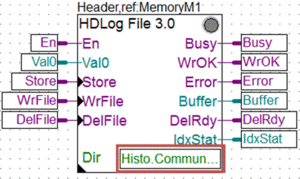
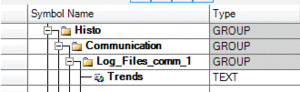
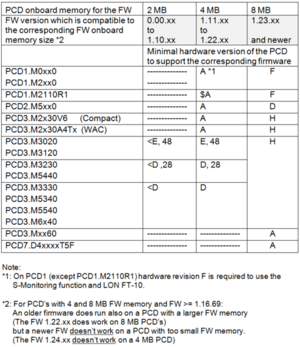
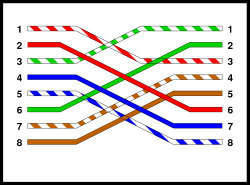
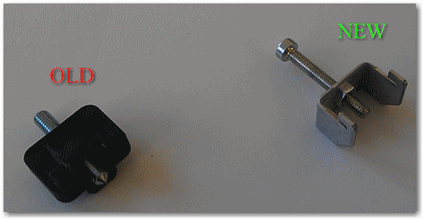
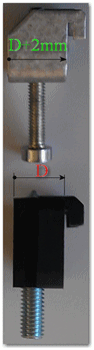
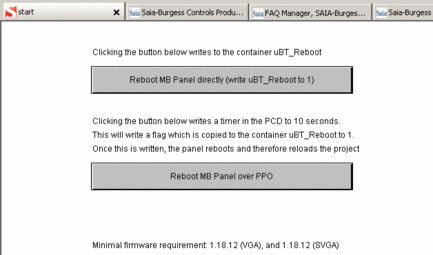
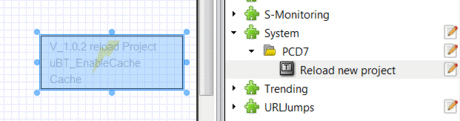



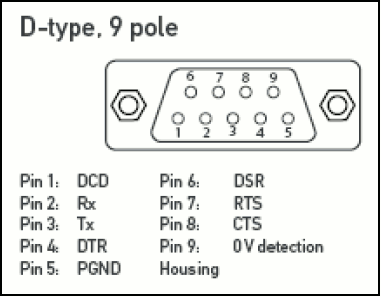
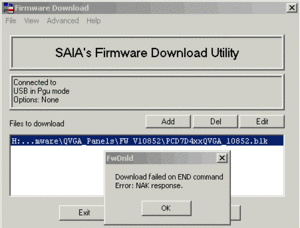
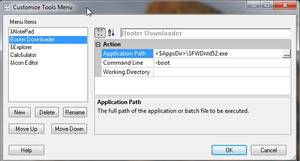

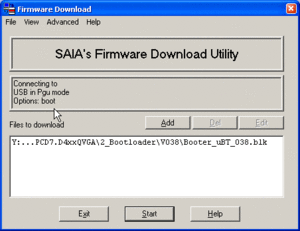
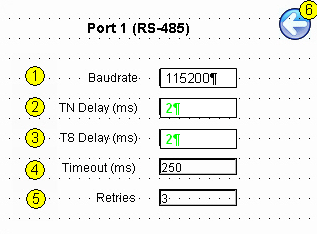
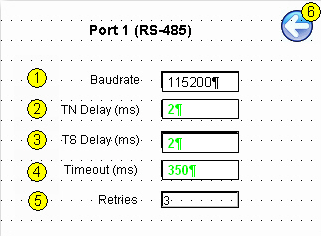
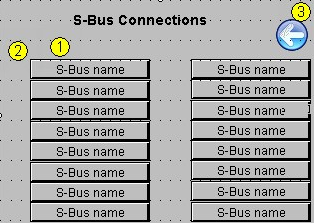
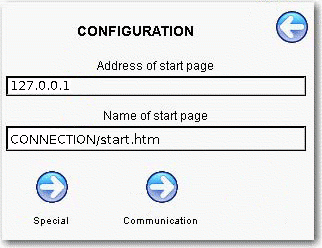
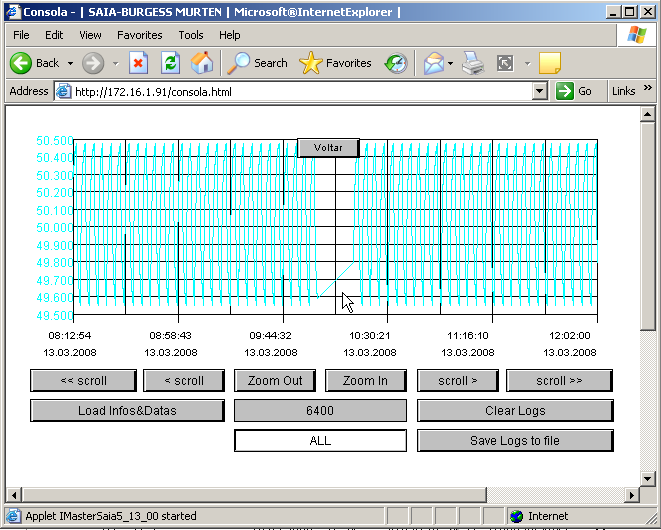
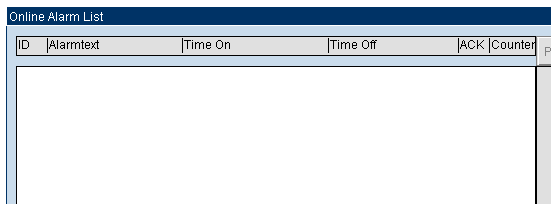

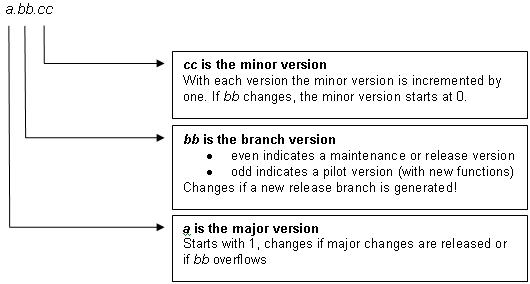
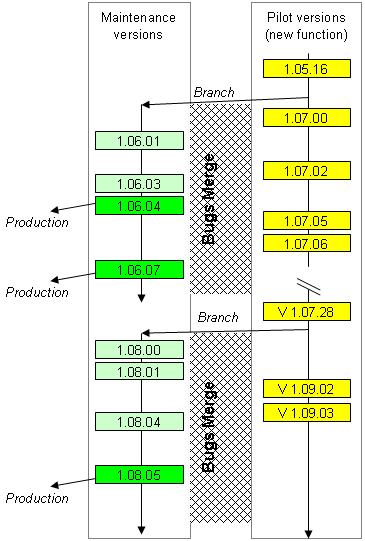
 Released beta- or maintenance versions (equivalent to the current “Bxx” or “#xx” versions).
Released beta- or maintenance versions (equivalent to the current “Bxx” or “#xx” versions).  Released Production versions (equivalent to the current “0xx” versions): These versions are introduced in the production.
Released Production versions (equivalent to the current “0xx” versions): These versions are introduced in the production.  New function versions (equivalent to the current “$xx” versions).
New function versions (equivalent to the current “$xx” versions).