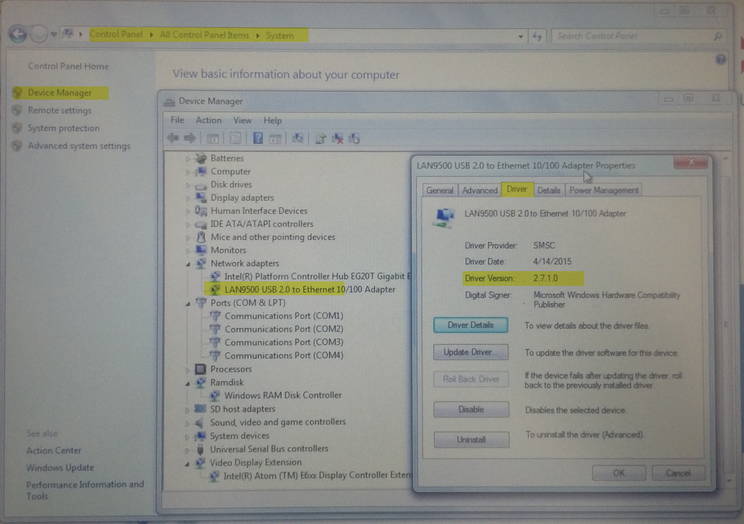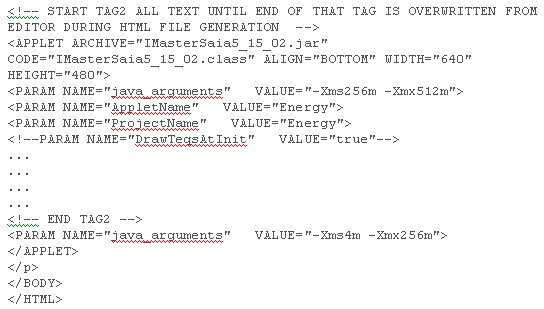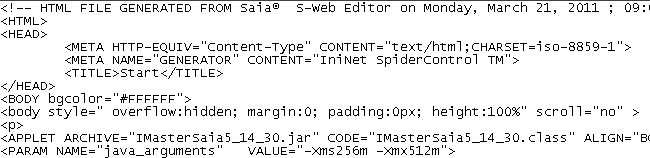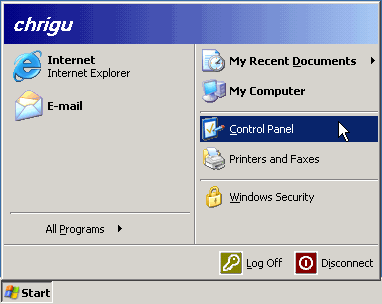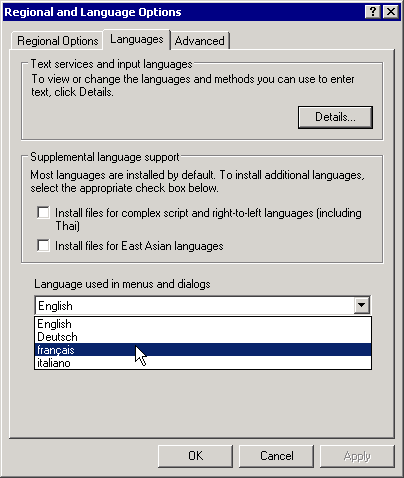Yes, since the S-Web editor 5.14.10 (currently in pilot phase) it's possible to transfer container variable information from one web application to another web application.
Older versions of the S-Web editor (version < 5.14.10, currently still in pilot phase) doesn't support the possibility to save container variable information's (like for example the actual used password level) in the web browser and to re-use this information's in an other web application of different PCD's.
Every time that the *.html/htm file was loaded in the browser/microbrowser all information's stored on the container variables where cleared and set to the default values.
For installations where web applications of several PCD's are displayed on the same browser/microbrowser it could be useful that some information's stored on the container variables of one web application "A" could be used on a web application "B" of a different PCD.
Since the S-Web editor version 5.14.10 it's possible to write/read container variable information's from one web application to/from the clipboard of the browser/microbrowser. The information's are stored in to special "session containers".
There exists 20 session containers named:
"_NOINITSESSCO_0" to "_NOINITSESSCO_19"
This session containers are relative to the session of the browser/microbrowser and are only cleared if the browser/microbrowser is closed.
Any new launched browser will generate a new session and will have here own session containers.
The option "File New Tab" or "File New Window" of the browser will not make a new session and therefore the "old" session containers will be used on those windows.
Example for the use of the session containers
The user is connected with the browser/microbrowser to the web application on the PCD "A" and do enter the password. If he now do connect to the PCD "B" and do load the web application of the PCD "B" then the password level should be used directly on the web application of the PCD "B" whiteout that the user needs to reenter the password.
To read/write the container variables to/from the session containers it's possible to use all functions of the S-Web editor which does allows reading/writing of container variables like:
- Edit Box
- Text field
- "Actions set variable" of the button
- Makro "copy container to container on lost focus/ on gain focus/ on repaint".
The functionality was tested with
- Saia PCD® MB Display QVGA (PCD7.D4xxx) with FW 1.08.05
- Saia PCD® MB Display VGA (PCD7.D4xxV) with FW 1.01.01
- Saia PCD® MB Display CE (PCD7.D5xx) with MB version 1.5.12.095
- IE 6, IE 7
- Firefox 3.0.6