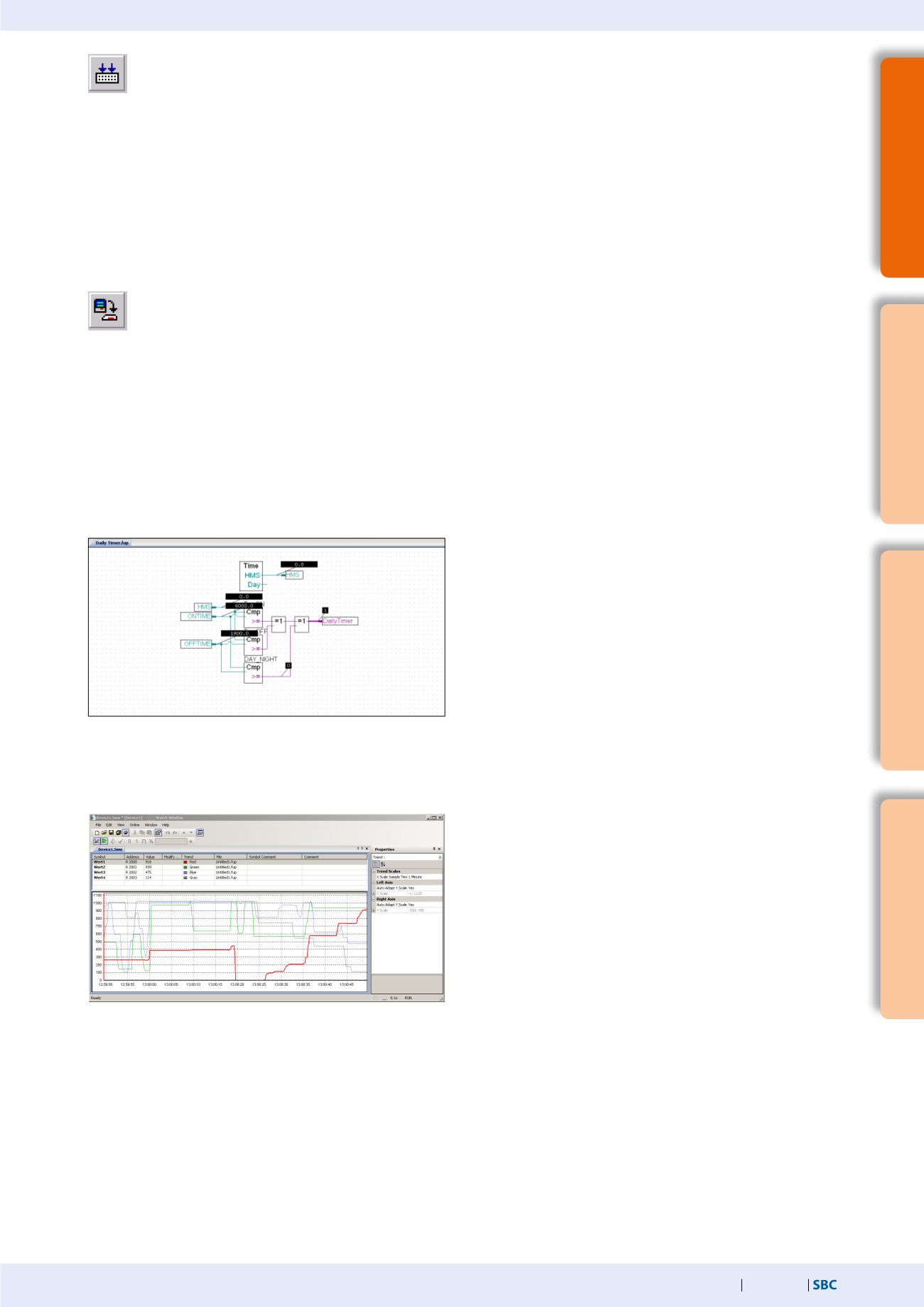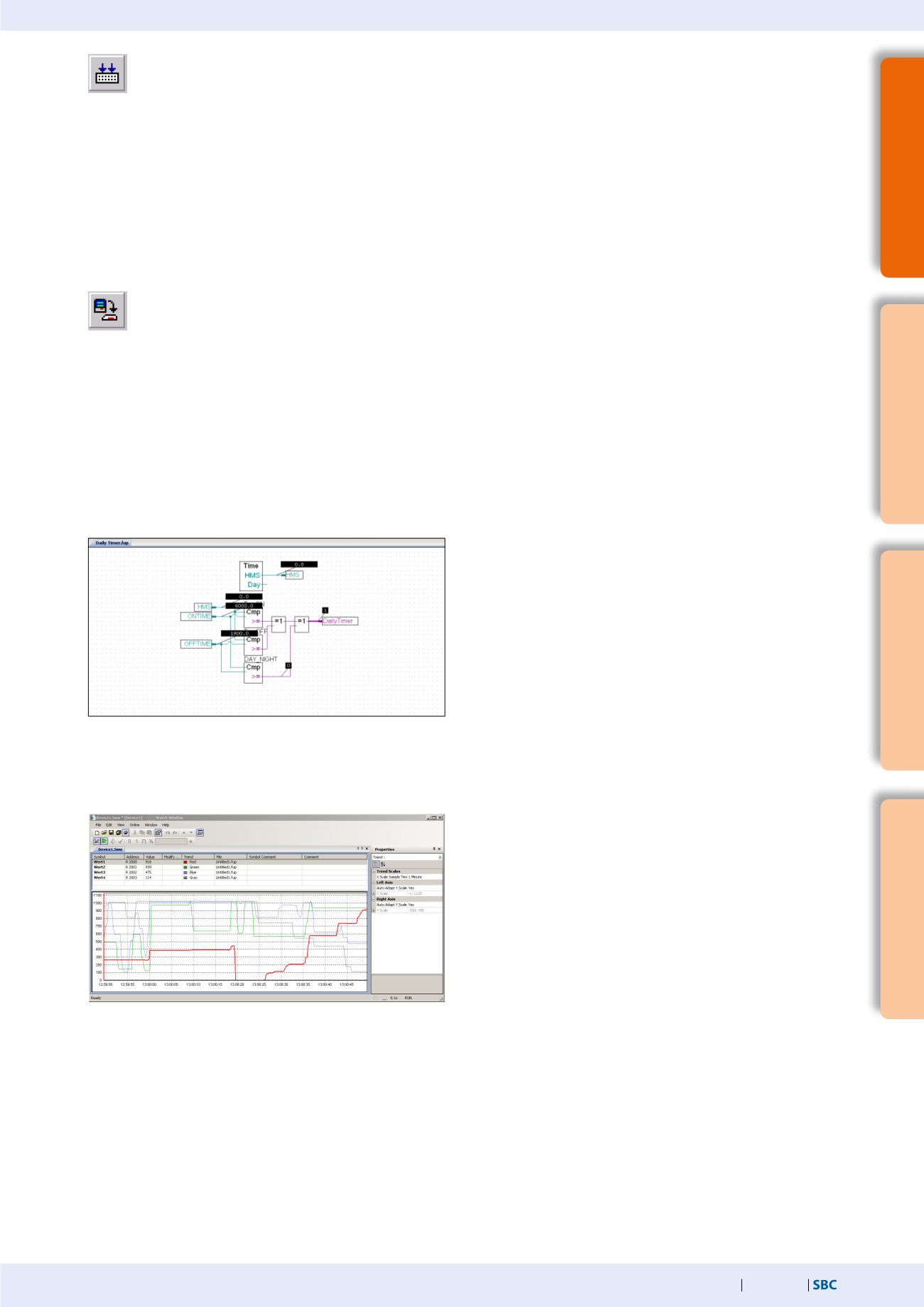
183
saia-pcd.com
3
SBC S-Web technology
SBC Software
2
Communication &
Interaction
1
SBC Software
4
Room automation
Once a system function is implemented with FBoxes and has been downloaded to the controller, the current project values can be
displayed using "Go online/offline".
Rebuild all
files
Generating a program (Build)
To enable the finished edited program to be read and run by the PCD, it must be generated in the Project Manager via
Menu
Device
Rebuild All Files or using the Rebuild All Files button in the Fupla Editor or in the Project Manager
(compile, assemble and link).
The results of the various program preparation steps (Compiler, Assembler, Linker) are shown in the Messages window.
If the program has been edited correctly, the build function is completed with the message: Build successful.
Total errors 0 Total warnings 0
Any errors which have occurred are shown as error messages. By double-clicking on the error message,
the error concerned can easily be localised in the user program.
Download
Program
Transferring the program to the PCD (download)
The user program is now ready and just needs to be transferred from the PC to the Saia PCD®. This is carried out using
the Download Program key or the online "Download Program" menu command in the Project Manager.
Should any communications problems arise, check the configuration settings (online settings) and the PC
PCD connec-
tion with the USB cable.
Via the Watch window, it is possible to show selected online data
such as the status of inputs/outputs or the content of variables of
various Fupla pages over a specific time. Data can be displayed and
changed here.
Data can be entered manually or imported using copy/paste or
drag&drop. A successful build of the PG5 program automatically
updates the symbols with their new address. This also works with
the Watch window open.
Fupla program – "Go online"
Watch window
"Go online" displays the current project values.
If "Go online" is activated, all binary connections show the current
status using the line thickness:
Thin "purple" line: Status = 0
Thick "purple" line: Status = 1
Click the connection to display the current value. This also applies
to analog values.