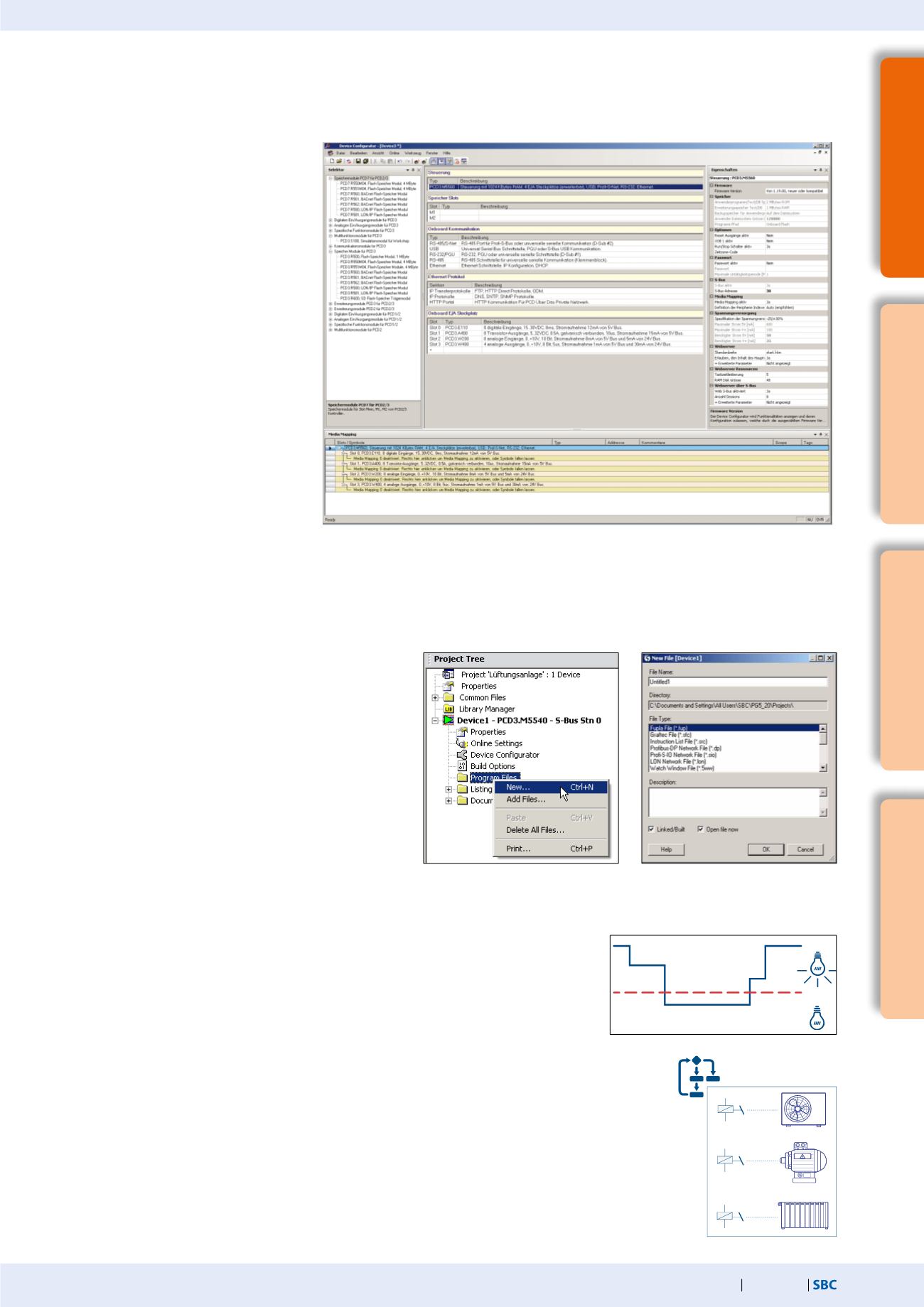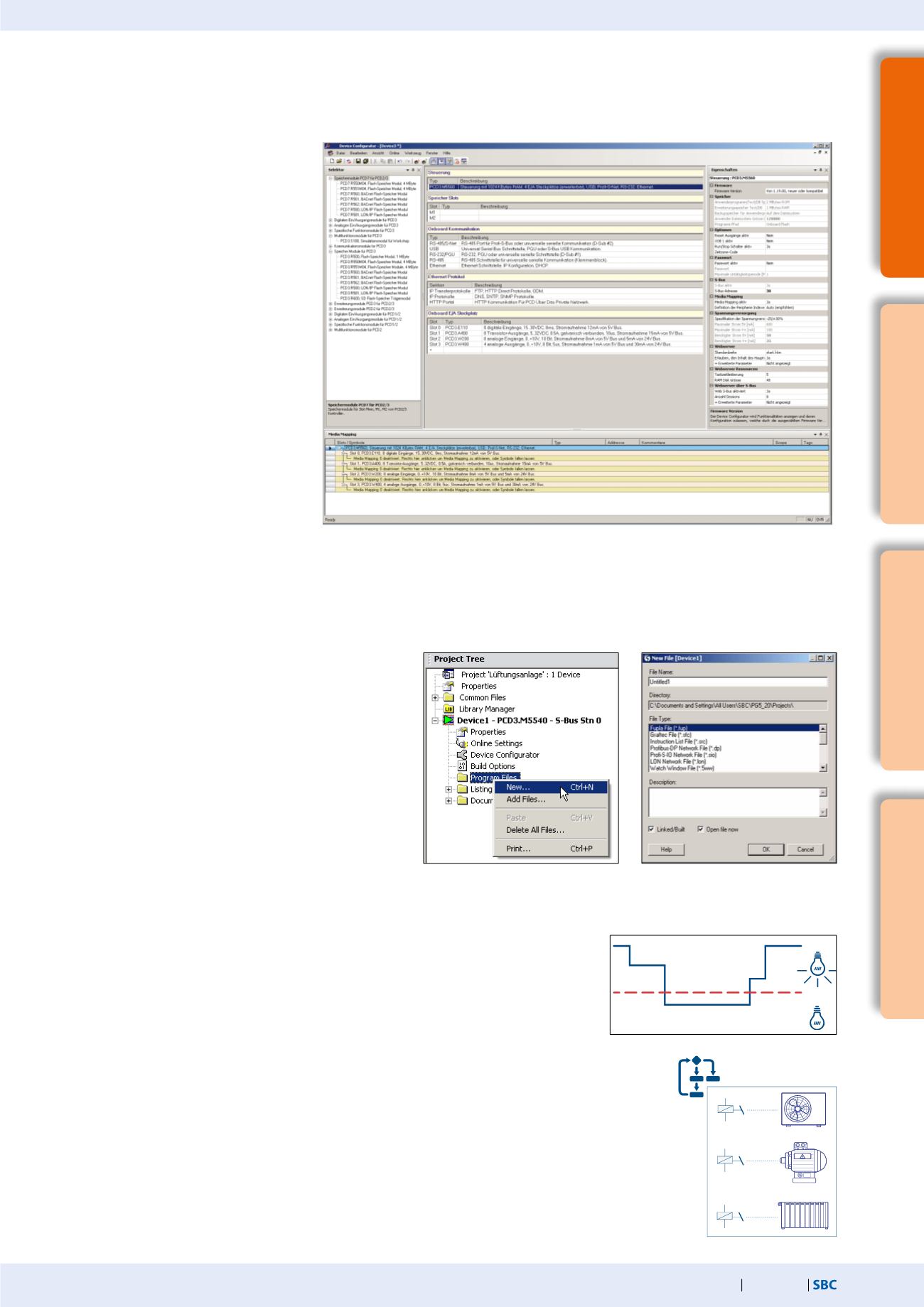
181
saia-pcd.com
No123
No123
No123
3
SBC S-Web technology
SBC Software
2
Communication &
Interaction
1
SBC Software
4
Room automation
Intuitive display as a function block diagram
User programs can be created from various FBoxes with no extensive programming
knowledge required. They can be displayed as required in the function block diagram
editor (Fupla).
In this example, the performance values of individual energy meters are continually
monitored and the maximum and minimum values captured over days, weeks or even
years. The voltage and power is compared with variable limit values. If exceeded, a relay
output is activated which can be used, e.g., to control a signal lamp or to introduce a
peak load cut-out. In addition, an e-mail can be sent to notify a specialist.
Load cut-out
After the hardware settings, a new program file can be
created. Right-click on Program Files and then New in the
following selection menu.
The New File dialogue opens. Enter a file name. Make sure
that Fupla Files (*.fup) is selected as the File Type and
close the dialogue with OK.
Fupla file has been created and the user program can
now be created with FBoxes.
Creating a Fupla file
Device Configurator with the most important windows
An extract from the load cut-out is explained and presented below. Only the most
important FBoxes are dealt with here.
It should be made clear that a simple logic can be implemented with the FBoxes already
in the Saia PG5® Core.
Monitoring performance values
The controller selection and the associated configuration are performed in the Device Configurator. The Device Configurator has multiple
windows: "Device View", "Selector", "Properties" and "Media Mapping". The "Device View" window has a context menu. The menu features
various options, such as control, memory slots, onboard communication, Ethernet protocols and onboard I/O slots. The relevant
components are selected in the "Device View" window and all the associated parameters displayed on the right in the "Properties"
window. Adjustable parameters can be
modified from here. If, for example, the
PCD3. M5540 device is selected in the
"Device View" window, the hardware
settings will be displayed in the
"Properties" window. All modules which
can be inserted into one of the slots are
listed in the "Selector" window. This
includes digital and analog I/O modules,
communications modules, expansion
modules, etc. Modules can be taken from
the "Selector" window and placed in the
device slots, whereby the relevant slot is
selected and then the module double-
clicked in the "Selector" window. The
module properties are configured via the
"Properties" window.
The "Media Mapping" window shows
the symbol names for all inputs and
outputs. Analog signals can be config-
ured here. This window can be shown
and/or hidden via the menu view
Media Mapping. After the settings have
been performed, the configuration must
be loaded into the controller.