Why the PG5 Update manager does not work, error message ‘An error occurred during the connection to the sever’ is displayed?
FAQ #102037
In some cases, it’s possible that the PG5 Update manger is not able to connect to the server and on the PG5 Update manager the following information is displayed:
‘An error occurred during the connection to the sever’
A modification on the configuration file should fix the issue.
Error description:
In some cases, it’s possible that the PG5 Update manger is not able to connect to the server and on the PG5 Update manager the following information is displayed:
‘An error occurred during the connection to the sever’
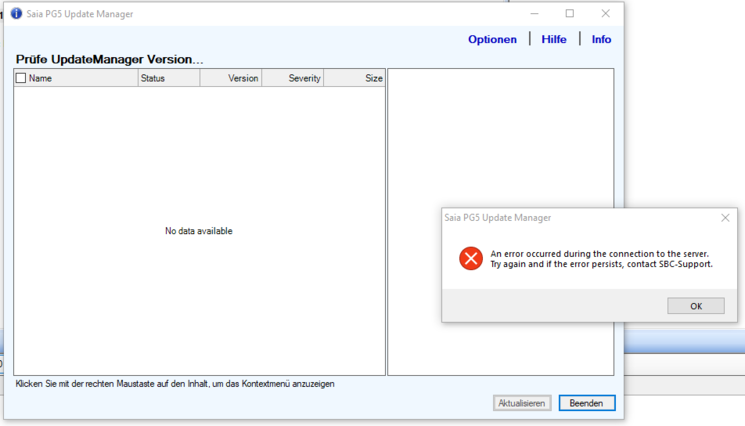
Solution:
To solve the issue perform the following steps.
Close the PG5 update manager.
Open with a text editor the file:
c:\Users\my_name\Documents\SBC\PG5 Update Manager\DataBase\FileLocation.xml
Search at the end of the file the string:
'tuple namespace="UpdateWebServiceSoap" localname="Main" base="Absolute" uri="https://update.dev.saia-pcd.com/UpdateWebService.asmx" /'
Remove the .dev syntax from the URL so that the string looks like this:
'tuple namespace="UpdateWebServiceSoap" localname="Main" base="Absolute" uri="https://update.saia-pcd.com/UpdateWebService.asmx" /'
Save the file and restart the PG5 Update manager.
If the error persists then please check:
1.
That the correct FileLocation.xml file was modified.
File which need to be modified is stored here:
c:\Users\my_name\Documents\SBC\PG5 Update Manager\DataBase\FileLocation.xml
You don’t have to modify this file:
c:\Users\my_name\SBC\PG5 Update Manager\DataBase\FileLocation.xml
2.
If the folder c:\Users\my_name\Documents does not exist on your PC,
then it could be, that you are using a mirror software like for example OneDrive to mirror the content of the ‘Document’ folder to the cloud.
In this case search the location of the ‘Document’ folder used by the mirror software and there you should find the FileLocation.xml file
Example of possible paths:
C:\Users\my_name\OneDrive\Documents\SBC\PG5 Update Manager\DataBase\FileLocation.xml or C:\private$\home\my_name\Documents\SBC\PG5 Update Manager\DataBase\FileLocation.xml
You can search for the file FileLocation.xml and modify the file which is stored on the path: …\....\Documents\SBC\PG5 Update Manager\DataBase\FileLocation.xml
Categories
PG5 2.0
PG5 2.1
PG5 2.1 / Update manager
PG5 2.2
PG5 2.3
PG5 2.3 / Fupla
Last update: 12.11.2020 15:39
First release: 27.08.2020 14:13
Views: 3
