Why the PG5 2.1, 2.2 or 2.3 update manger application is no more working and it’s not possible to download files from PG5 update manager server?
FAQ #102020
Due of security reasons, we were forced to change the location of the PG5 Update manager server from:
the old PG5 Update manager server: http://update.sbc-support.ch
to a new PG5 Update manager server: https://update.saia-pcd.com
Detail information:
The url to access the PG5 update manager server is hardcoded in the PG5 update manager application running on your PC and all PG5 update manager applications with versions < 1.6.0.12 access the old server, where all version >=1.6.0.12 access the new server.
All available PG5 and Firmware updates for PG5 2.1, 2.2 and 2.3 are now stored on the new server https://update.saia-pcd.com
On the old server http://update.sbc-support.ch there is ‘only’ an update of the PG5 update manager application.
Until the old server is running, then all access from PG5 update manager application (with version < 1.6.0.12) of PG5 2.1, 2.2 and 2.3 will point to the old PG5 update manager server and will allow the user to download the new PG5 update manager application.
But it could be, that in the future the old PG5 update manager server is no more available and this fact could lead to the situation, that some PG5 2.1, 2.2 or 2.3 versions are no more able to access to the new PG5 update manager server because the PG5 update manager application on the PC was not updated to a PG5 update manager application with version >=1.6.0.12
Error description:
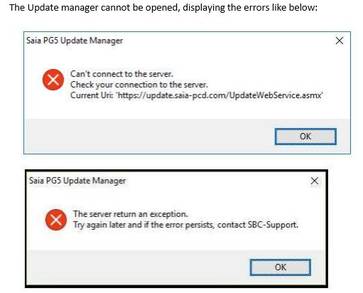
In such a case the following error message would be displayed on your PG5 update manager
Can’t connect to the server.
Check your connection to the server.
Current Uri: https://update.saia-pcd.com/UpdateWevService.asmx
or
The server return an exception.
Try again later and if the error persists, contact SBC-Support.
Solution:
To be again able to access with your PG5 update manager application of your PG5 2.1, 2.2 or PG5 2.3 to the PG5 update manager server it’s necessary to perform the following steps:
1.
Open Control Panel, then Programs and Features
Select the PG5 Version (i.e PG5 Suite V2.2.230), then Press “Change Button”
Uninstall all update managers of PG5 2.1, 2.2 and 2.3.
2.
Select “Modify” Option, then press “Next”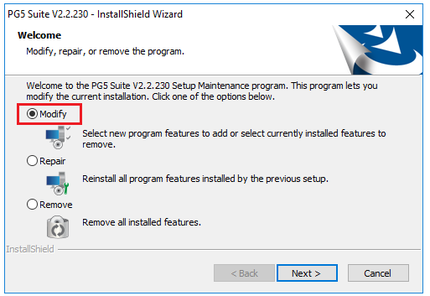
3.
Uncheck “Update Manager” CheckBox, then press “Next” and Continue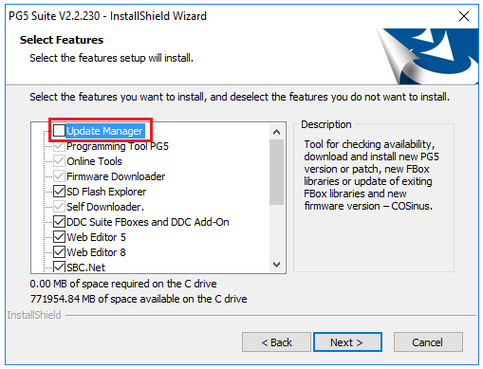
4.
Do the same for each installed PG5 Version >= PG5 2.1
5.
Install Standalone Version 1.6.0.12 (or later) of Update Manager 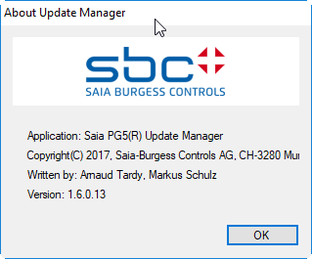
The Setup “Setup PG5 Update Manager.exe” is stored on the support homepage as part of PG5 2.3:
https://www.sbc-support.com/en/software/saia-pg5r-controls-suite/saia-pg5r-23-suite/parts-of-pg5-23-suite/
Categories
PG5 2.1
Communication / PG5 2.1
PG5 2.1 / Update manager
PG5 2.1 / Fupla
PG5 2.1 / HMI Editor
PG5 2.1 / FBox Libraries
PG5 2.2
PG5 2.2 / Fupla
PG5 2.1 / PG5 2.3
PG5 2.3
PG5 2.3 / Fupla
Last update: 24.04.2018 15:45
First release: 24.04.2018 15:17
Views: 2
