How to define how long the backlight is switched on?
FAQ #101040
It's possible to extend the lifetime of the illumination by switching off the backlight during periods of inactivity.
Background
The display of the web panels is illuminated with a backlight. The lifetime of the backlight is limited. That doesn’t mean that the illumination will stop completely - there is a slow but continuous decrease of brightness. It’s possible to extend the lifetime of the illumination by switching off the backlight during periods of inactivity.
Windows CE offers build-in functions to switch off the backlight after a period of time without touching the screen. In details this means, if the screen is not touched within a predefined time, the backlight is switched off and the screen turns to dark. To reactivate the illumination you only need to touch the screen once again; then immediately the backlight is switched on once again.
Activating the automatic switch-off function of the backlight
- Start the "Saia PCD® Web Panel Manager"

- Start the Screencontrol by double clicking its icon

- Acitvate the check box "Automatically turn off the backlight" and select a turn off time. If there hasn't been any activity during this time, the backlight will be switched off.
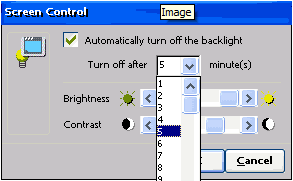
- Reboot the panel using the "Reboot System" tool which is also present in the "Saia PCD® Web Panel Manager", but only after you have clicked the checkbox "Show extended system configuration".

Remark
In Windows CE there is another possbility to control the backlight which will not work on Saia PCD® Web Panels: Don't use the properties window from the desktop (Display Properties). This will not work!
Categories
PCD7 / D5xxx (Windows CE)
Last update: 27.05.2015 03:19
First release: 12.10.2008 16:19
Views: 2217
