How to back-up my PG5 license?
FAQ #101038
If the currently installed license key is to be replaced (e.g. for using a demo version of an FBox library), a backup of the installed user.key file is very handy.
Introduction
While installing a new license key for PG5 (by using the function "Register software" in the "Help" menu of PG5 Project Manager), the previous version of the license is overwritten. In case a license shall onyl be registered temporarily, it makes sense backing up the original license which shall be re-registered later on.
Procedure for backing-up the currently installed license
- Browse to the installation path of your PG5 (by default this is c:\Program Files\SAIA-Burgess\PG5_1_4\)
- Locate the file "user.key"
- Copy this file to some temporary direction (e.g. c:\temp).
- Register your new license (from PG5 Project Manager menu "Help" --> "Register Software")
- If you need to re-register your previous license, again register your PG5, but this time select the "user.key" you have backed-up in the temporary folder (e.g. c:\temp).
Hint
In case you often need to change the license of PG5, you can also give your different key files some meaningful names (e.g. "user_MyCompany.key", "user_LibraryDemo.key" etc.) and store them directly in the PG5 installation directory.
Every time you need to register one of these licenses, you can then just select the according file when browsing for a new key file.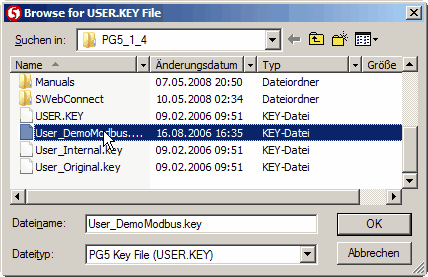
Categories
PG5 1.x
Last update: 30.05.2015 16:47
First release: 10.10.2008 14:27
Views: 1225
