How to change the column width of the alarming macro on the S-Web Editor?
FAQ #100711
In some cases (e.g. in a Web Editor project for a QVGA MB Panel) the widths of the columns of the alarming macro are not convenient. In this case it's possible to adapt the columns width of the alarming macro by following the procedure described in this FAQ.
Modifying the column width in alarming macro
In case the specified widths of the columns in the alarming macro is visually not fitting, these widths can be modified.
In the S-Web-Editor open the page with the alarming macro
Double click the alarming macro, so that the window "GROUP" opens.
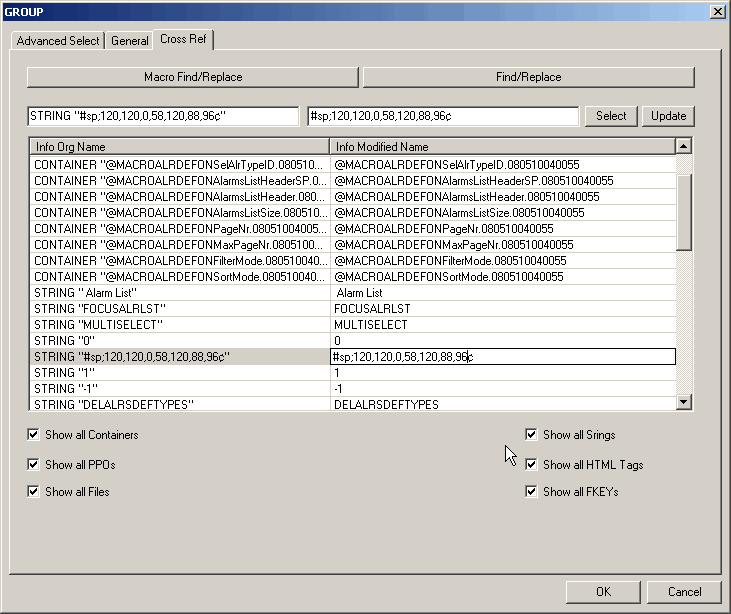
Select the tab "Cross Ref". In the cross reference list select entry "STRING "#sp;…."". The start position of the individual columns are defined in this string in the order:
StateColour, ID, Alarm text, Time on, Time off, ACK/NAK, Counter.Adjust column width. The numerical values correspond to the percentage of the entire width, according to which the column is to begin. If a column is to be hidden, the value “120” is to be entered.
So if the first two values are “120“, the columns “StatusColour“ and “Alarm ID“ are not displayed. The column “Alarm text“ starts at the beginning (with 0% of the width), followed by “Time on“ with 58% of the width etc.
Remark
This explanation together with other useful information can be found in the Getting Started example "Getting started with the QVGA MB Panel" on the support site (Section "General Information" --> "Getting Started" --> "Program examples" --> Web- and HMI).
Categories
Web Editor5
Last update: 26.05.2015 18:48
First release: 23.04.2007 07:15
Views: 7602
