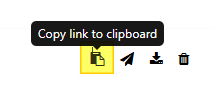How to use the Saia-Burgess Controls AG Exchange Area
The Exchange Area on the SBC Partner Portal allows to exchange files that are too big to be mailed by using Internet Explorer. Please note the following:
always zip your files before uploading
the administrator reserves the right to delete files at any time, so always keep the original file and create only copies to the Exchange Area
the Exchange Area is only to transfer files, uploaded files must be deleted within a couple of days
the Exchange Area mustn't be used for illegal content
The files are automatically deleted after 30 day
Step for step procedure for using the Exchange Area on the SBC Partner Portal
| Zip the file(s) you want to upload to the Exchange Area |
| Open the page https://partner.saia-pcd.com/ |
If you don't have an account, on the Partner Portal create one by clicking 'Create new account'. Please note that a confirmation email 'Activate your partner account' will be sent from support@saia-pcd.com to the email address you specified. Click the link in the 'Activate your partner account' email to complete the account creation process. If you don't receive a confirmation email, check your spam folder. |
| If you have an account, log in |
In the dashboard, select 'file sharing' |
| Then 'Upload file' |
| Click 'Choose a file' and select the file. Enter a name in the 'Title' field |
| Click 'upload file' |
| The file will be uploaded to the server, and a pop-up window will indicate the successful upload |
In the 'Your files' section, click the 'Copy link to clipboard' button for the file you want to share |
| The file's URL will be copied to the clipboard |
| Copy the URL into the email you send to the recipient |
| The recipient can then use the URL to download the file from the server |
| The files are automatically deleted after 30 days |