Points to be considered when installing a pilot version of PG5 2.0
FAQ #101540
This FAQ lists some points to be considered when installing e.g. PG5 2.0.160 (or any version more recent than PG5 2.0.153). The main issue is the update of the USB device for PCD systems.
This FAQ is only to be applied if you are running a PG5 2.0.153 or higher, or if you have a specific reason to use the new USV driver (e.g. someone from the sales office asked you to install it).
Introduction
In some cases you might want to update your PG5 2.0 version to the latest pilot version. In this case it is important to know that this update will also replace the USB driver for PCDs which is present on your PC. The result is that the USB driver from PG5 1.4 will no longer work (until its driver is updated, too).
What do I need to know when updating to the latest PG5 2.0 pilot version?
- PG5 2.0.160 installs a new USB driver. This leads to the fact that
- The USB PGU connection from PG5 1.4.300 does no longer work
- The xx7 USB connection does no longer work
- The "SaiaDump" tool does no longer work. - A project edited with PG5 2.0.160 can no longer be opened with PG5 2.0.150
How to solve the USB driver issue?
PG5 2.0.153 and later will install a new USB driver device for Windows. Unfortunaltey, older versions from PG5 (e.g. 1.4.300) do not know how to handel this new driver. In order to use these drivers, an according update of the SComm is to be installed, and the SComm is to be configured to use this new USB device. Therefore the follwing steps can be executed:
Figure out which version of the USB driver is used
This can be done by checking whether a PCD is displayed as USB device in the Windows system tray (while a PCD is connected with an USB cable):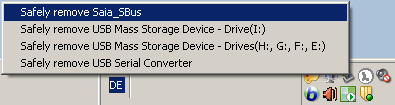
- If there is written "Savely remove SBC_SBus" the new USB driver is installed and running;
--> configure your SComm to use it. - If "Savely remove SBC_SBus" is not displayed, the "old USB driver" (DriverX) is used, please set up Windows to use the new USB driver.
Configure your SComm to use the new USB driver for PG5 1.4 (only if it is installed)
- Install the right SCommDll:
Execute the "SCommUpdate_1.4_313.exe" available from your sales office for PG5 1.4 - Proceed with the next chapter
Configure Windows to use the right USB driver
- Open the Windows "Device Manager" ("Start menu" --> "Settings" --> "Control Panel" --> "System")¨, choose the tab "Hardware" and click the button "Device Manager":
- Browse to the "DriverX USB" and select "Update driver..." from the context menu:
$i2$
If no "DriverX USB" and is installed, but a "SBC S-Bus USB" is displayed: the right driver is installed
If no "DriverX USB" and no "SBC S-Bus USB" is displayed: Please connect a PCD to the PC with an USB cable, and switch on the PCD. - Select "Install from a list or specific location (Advanced)" and then "Next"
- Select "Don't search. I will choose the driver to install" and then "Next"
- Select "SBC S-Bus USB Driver":
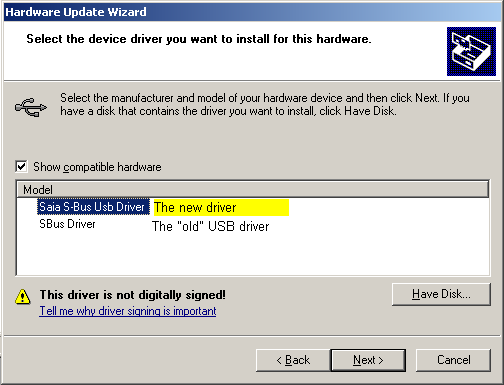
Only if the selection "SBC S-Bus USB Driver" is not available, continue with the next step... - Browse for the new driver: Click "Have Disk", then "Browse..." and browse to:
c:\Program Files\Saia Burgess\PG5_20\Drivers\SBC Usb\SCommWUsb.inf
(not to:c:\Program Files\Saia Burgess\PG5_20\Driver USB\SaiaDevice.inf)
and click n"Ok" - Click "Next"
- After some time (while Windows installs the driver) the following message should appear:
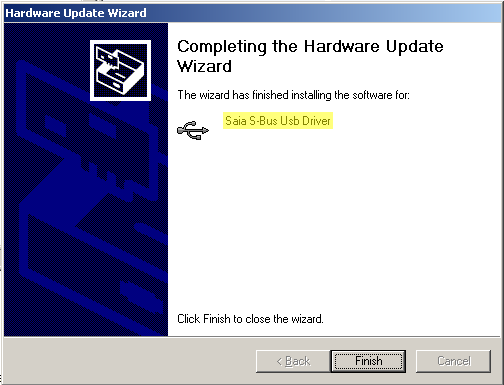
If something else than "SBC S-Bus USB driver" is displayed (e.g. "SBus Driver"), something went wrong; please re-start with step 1...
Remarks
- In case you switch back to PG5 2.0.150 and you would like to continue using the new driver, please execute the installer
--> CDImage\PG5 Stand Alone\S-Usb Driver 64\SaiaUsbSetup_2.0.150.exe
from your PG5 2.0.150 CD (this will install the new device driver files and it will configure PG5 2.0.150 to use the new device driver). - The SaiaDump tool available on the support site since 2010 supports the new USB driver
Categories
PG5 2.0 / Installation
Last update: 27.05.2015 12:08
First release: 07.12.2010 10:45
Views: 6155
