Which possiblilites do I have to configure a PCD7.D5xxx Web Panel?
FAQ #101041
Depending on the configuration to be made, there are different interfaces for configuring a Windows CE based Web Panel (PCD7.D5xxx).
Which interfaces for configuring a Windows CE Panel are there?
- Configurations directly on the panel with the Saia PCD® Web Panel manager
The IP address and the screen calibration of a panel is to be edited directly on the panel. Further on, the Saia PCD® Web Panel manager provides various tools to configure the panel (e.g. the time after the backlight is switched off, the time and date preferences etc.)
The Saia PCD® Web Panel manager icon can directly be found on the desktop: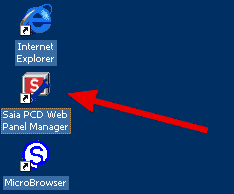
- Configurations by editing the startup.bat
The file stored in the folder "Autostart/startup.bat" allows automatically launching processes on every boot of the panel. - Configurations over the Sysadmin interface
The sysadmin interface is to be accessed via a Web Browser (e.g. Internet Explorer) with the URL:
IP_Address_of_Panel/sysadmin
the default user name for accessing it is "admin", and the password is also "admin". Over the sysadming it is possible to:
- Edit the registry
- Browse the file system
- launch and/or close processes (e.g. the uBrowser) - Configurations over the Remoteadmin interface
The remoteadmin interface is also to be accessed via a Web Browser, with the URL:
IP_Address_of_Panel/remoteadmin (same login as sysadmin). Using this interface it is possible:
- Change the password of users for the remote management
- Add or delete new users - Configurations over the Webadmin interface
The Webadmin interface is also to be accessed via a Web Browser, with the URL:
IP_Address_of_Panel/webadmin (same login as sysadmin). Using this interface it is possible:
- Manage the users who can access the web interfaces (e.g. sysadmin, remoteadmin etc.)
- Specify whetere a password is requried for the web interfaces - Configurations of the SBC.Net WebConnect
The SBC.Net WebConnect is to be accessed via a Web Browser, with the URL:
IP_Address_of_Panel (no login required). Using this interface it is possible:
- Configure S-Bus connections for PCD systems which do not support http direct connections
- Configure WebConnect as "proxy server" for storing files for web pages direcly on the Web Panel (higher performance as the files are not to be read from a PCD)
Note that the WebConnect must be shut down after a modification before executing the Reboot System (or wait for 120 seconds after applying a modification until you reboot the panel). - Connecting to the file system of the panel via FTP
You can connect to the file system of the Web Panel using an FTP connection. Therefore just use the FTP client of your choice (e.g. Filezilla); the user name and the password are "admin" as for the sysadming interface.
Hints
- Remember to reboot the panel after every modification with one of the above listed tools/interfaces! If the panel is switched off without having executed the "Reboot System", the modifications done will be lost!
The "Reboot System" button can be found in the "Saia PCD® Web Panel Manager" (select the checkbox checkbox "Show extended system configuration" in order to see it).
- Instead of editing the local settings directly on the panel, you can also use the VNC server which is pre-installed on the Panel. This allows you to access the screen of the Web Panel directly on your PC.
- Instead of configuring the SBC.Net WebConnect directly on the panel (where the screens are built up rather slowly), you can also access it directly from your PC.
- On the PCD7.D5xxxTL panels with two ethernet ports this configuration is only supported on the LAN2 port. LAN1 port does not support it.
Categories
PCD7 / D5xxx (Windows CE)
Last update: 31.05.2015 10:47
First release: 12.10.2008 19:12
Views: 5690
