How to find out the image version installed on a CE Panel?
FAQ #100860
In some cases it might be interesting to know the image version installed on a Windos CE Panel (PCD7.D5xxx). This information can be found in various ways, e.g. by viewing the content of the folder "/Storage Card/Version/" on the panel itself.
Introduction
On each PCD7.D5xxx panel (Windows CE), you'll find a folder "Storage Card" which contains another folder called "Version". The names of the files contained in this folder indicate the versions (the extensions of the files indicate the software/image that belongs to the version). The only purpose of these files is the indication of the versions, they don't have any content (and therefore have a size of 0).
Procedure for newer images (on the panel)
- On Desktop open "My Device" -> "StorageCard" -> "WebPanel_PowerToys" -> "Version"
§ix101109§
Procedure (on the panel)
- Open the "Windows Explorer" from the Windows Start menu on the panel itself (Start menu --> Programs --> Windows Explorer)
- Browse to the "Storage Card" --> "Version" folder
- For better viewing of the full file names, select "Detais" fromt the Explorer menu "View"
Procedure (remote over FTP)
- Make sure there is an IP connection between your PC and the panel
- Open your favourite FTP client (e.g. Filezilla) and connect to the panel (user: admin, password: admin)
- Browser to "Storage Card" --> "Version"
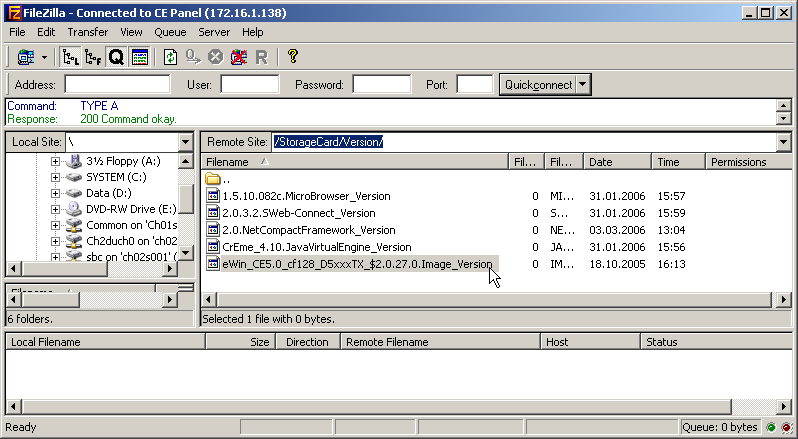
Remark
The content of the folder "Version" is not automatically updated in case a new version of the uBrowser is copied onto the panel. The information in this folder can therefore be different than the really used versions.
Categories
PCD7 / D5xxx (Windows CE)
Last update: 27.05.2015 05:02
First release: 10.01.2008 09:32
Views: 3553
